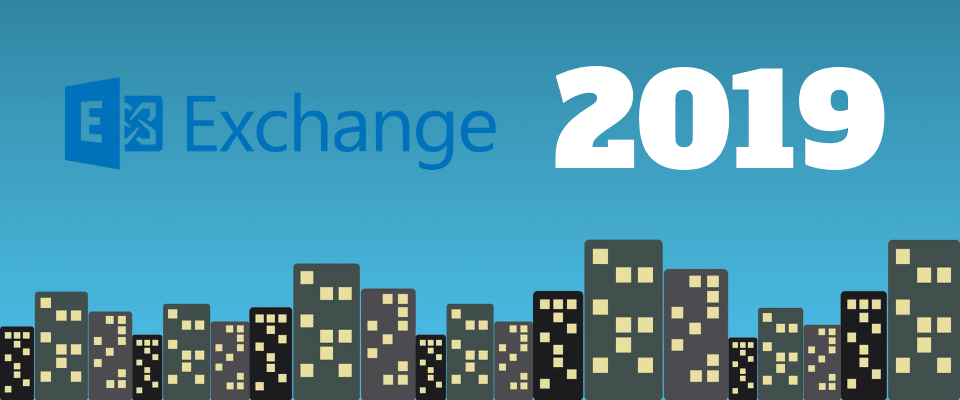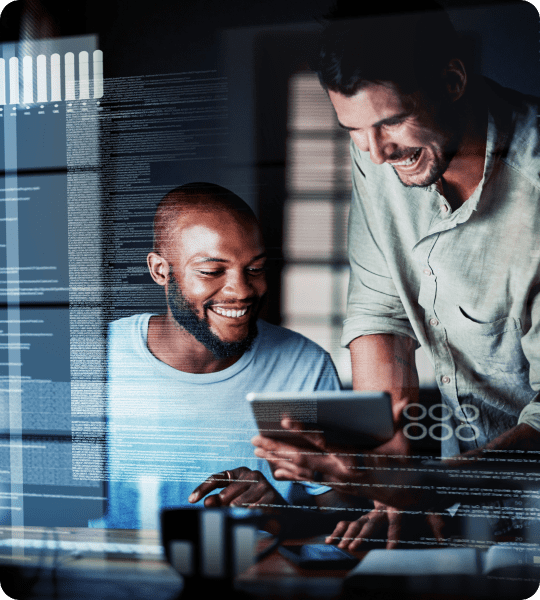Released in October of 2018, Exchange Server 2019 is Microsoft’s proprietary mail and calendar server software. There are a number of changes, updates, and features that come with this new iteration of Exchange Server to further support users and organizations as the workplace evolves.
There are many reasons to upgrade to Exchange Server 2019. Detailed below is information about what’s new when deploying Exchange 2019.
Upgrading to Exchange 2019 from Exchange 2016
Updates to Security
Exchange Server 2019 comes with a number of security updates when migrating from Exchange 2016, such as:
-
Support for Windows Server Core:
When run on a Windows deployment, Exchange Server 2019 has less surface area, meaning less surface areas to attack and fewer components that will need servicing.
-
External access blocks to the EAC (Exchange Admin Center) and the Exchange Management Shell:
Access options can allow for Client Access Rules so that only administration from the internal network is allowed instead of needing complex network and firewall security and rules.
-
Default TLS 1.2 enabling for improved connection security:
By default, Exchange Server 2019 encryption uses TLS 1.2 exclusively. It disables support for older algorithms such as DES, 3DES, MD5, RC2, and RC4 in favor of this. It also will prioritize elliptic curve key exchange algorithms over non-elliptic ones.
Updates to Performance
-
Search infrastructure improvements:
Exchange 2019 has a completely rebuilt search infrastructure, built for increased reliability and cloud use. It also is able to handle larger files when indexing, as well as better search performance, and easier management.
-
Failovers that are faster and more reliable:
The search architecture change also means that there is a significant increase in reliability and speed with regards to failover between one server and another.
-
Metacache database improvements:
Exchange Server 2019 has had changes made down to the core of their database engine to better improve performance, and make better use of innovations in storage hardware such as larger disk drives, and solid state drives (SSDs).
-
Updated hardware support:
These hardware improvements also extend to memory and CPU usage. Exchange 2019 can support up to 48 CPU cores, and memory up to 256 GB.
-
Dynamic database cache:
Employing dynamic memory cache allocation, Exchange can now optimize memory usage for active database usage.
Updates to Client Features
-
Do Not Forward option for Calendar:
Similar to the IRM (Information Rights Management) that already exists for calendar items, the Do Not Forward (DNF) option does not have the requirements for deployment that come with IRM. This means that attendees will not have the ability to forward the invitation to others, and that only the organizer of the calendar event can invite additional people.
-
Better Out of Office for Calendar:
More options have been made available for when out of the office. Some of the key options include adding a calendar event that shows you are Away or Out of Office, as well as a simple option to cancel or decline a meeting or event that will occur while you are away.
-
Remove-Calendar Events cmdlet:
This feature allows for administrators to cancel and remove meetings that were organized by users no longer with the company, removing them from attendee calendars rather than leaving a defunct event that cannot be interacted with.
-
Delegate permissions via PowerShell:
Administrators can assign delegate permissions with new updates to the Add-FolderPermissions cmdlet.
-
Email address internalization (EAI):
Non-English characters in email addresses can now be routed and delivered natively.
Upgrading to Exchange 2019 from Exchange 2013
If you are upgrading to Exchange 2019 from use of Exchange 2013, some of the updates are more significant. With advancements in CPU power, as well as drops in cost to reduce constraints to access, the primary design for Exchange 2019 was to utilize these advances to grant users a better experience.
Architecture in Exchange 2019
With Exchange 2019, Microsoft has reduced the number of server roles to two things: the Mailbox, and Edge Transport roles.
Unified Messaging (UM) has been removed from Exchange 2019. Otherwise the Mailbox server includes all server components from Exchange 2013 Mailbox and Client Access roles.
Edge Transport is normally deployed to a perimeter network outside of the Active Directory. The intent is to minimize the attack surface of Exchange deployment. It handles internet-facing mail flow and adds additional layers of protection and security to prevent viruses and spam. It can also apply mail flow and transport rules to control the flow of messages.
This new Mailbox can also allow proxy traffic from Exchange 2013 servers to Exchange 2019 to give more flexibility regarding how to move to Exchange 2019.
Client differences in Exchange 2019
There are many new client features in Exchange 2019. These features are designed to keep up with the current trends and needs to ensure companies have features at their disposal to better communicate in the workplace. Some of these features are more robust than others, but all are useful additions in the changing world of technology.
-
Outlook on the web (formerly Outlook Web App):
Updating the UI for better optimization on tablets and smartphones alongside desktop and laptop computers, Outlook on the Web has the following features:
- Platform specific UI for both iOS and Android phones. There is also premium experience updates for Android when using Chrome on version 4.2 or later.
- Single-line inbox view with an improved reading pane, archiving, emoji support, and functions to undo actions like deleting or moving messages.
- The ability to link contacts from their LinkedIn accounts for ease of communication
- Calendar updates to appearance and usability, with reminders for events, new time proposals for meeting invitations, and improved search functions.
- Users can utilize new options to make their mailboxes more efficient for their use, along with new themes for graphic options.
- Preview links are also generated when pasted into messages, and Outlook on the web will generate a preview to give recipients the ability to look at the contents of the destination.
- There is an inline video player as well that can save on time by keeping the media within the direct context of the conversation. An inline preview is also generated when the video URL is inserted into a message.
- Users can utilize new pins and flags to keep important emails at the top of their inbox and ones that require a follow-up marked. Pins are also folder specific, making them easy to use for organization, and flagged messages can be found with filters to ensure they are never lost.
-
MAPI over HTTP:
The default protocol in Outlook for communicating with Exchange, MAPI over HTTP ensures better reliability and stability for Outlook and Exchange server connectivity. This is done by moving the transport layer over to industry-standard HTTP models, ensuring a higher visibility of any transport errors, and an easier, enhanced recoverability. There is also a pause/resume function that enables network changes for clients and the ability to resume operations while retaining server context from hibernation.
-
Document Collaboration:
Alongside SharePoint server 2019, Exchange 2019 enables document linking and sharing via Outlook on the web. This is done via OneDrive for Business, storing the documents in an on-premises Sharepoint server instead of attaching the file to a message. Users then can collaborate from an on-premises environment on the file in the same fashion that is used in Office 365
Office 365 Hybrid Use
Microsoft has made strides into moving their application to cloud-based technologies. However, you may still choose to configure a hybrid deployment in Exchange 2019. Doing so will prompt a download to install the wizard as a small app. This will function similarly to previous versions of Exchange, with a few additional benefits:
- Quicker updates to support Office 365 service changes and updates
- The ability to account for detected problems when customers attempt hybrid deployment configurations
- Improved diagnostics and troubleshooting to assist in issue resolution that may occur when running the wizard
- Parity between users of the wizard when configuring a hybrid deployment on Exchange 2013 and onward.
Additionally, multi-forest hybrid deployments are being simplified via Azure Active Directory Connect (AADConnect), introducing management agents to ease synchronizing multiple on-premises Active Directory forests with a single tenant of Office 365.
Updated Message and Compliance Features
Exchange Server 2019 comes with several improved and brand-new additions to their message policy and compliance features. These are to comply with business standards and industry regulations that have occurred, and as such have been implemented to meet those requirements.
-
Data loss prevention:
One of these regulations is to protect sensitive documents and prevent disclosure of information. With new actions and conditions that can be applied to mail and attachments, you can set a DLP policy and transport rules to identify, monitor, and protect many different types of sensitive information.
-
In-place Archiving, eDiscovery, and retention:
Exchange 2019 has a variety of improvements to help organization meet compliance needs. This includes features such as public folder support, which allows for integration into the In-Place eDiscovery as well as Hold workflow. This means that you can search public folders in your organization, as well as put a hold on them. Alongside this, Compliance Search can be used to search a large number of mailboxes in a single search request. There is no limit to the number of mailboxes that can be included in a single search, so you can check your entire organization at once. You may also run multiple searches at the same time, bypassing the search restrictions of In-Place eDiscovery in Exchange 2019 and Exchange 2013. However, Compliance Search is only available by using the Exchange Management Shell.
With major changes to interface and integration, Exchange 2019 is providing a lot to allow organizations to take full advantage of emerging and existing technologies. To learn more about deploying Exchange Server 2019, or migrating from earlier versions of Exchange, you can contact LG Networks’ IT Help Desk/Desktop Support. Click here to schedule a consultation, or call us at 972-528-6546.