 Office 365
Office 365
is quickly becoming one of the more popular Microsoft products available today.
Because it is backed by cloud based technology, many of the useful Office programs have been functionally extended beyond traditional means. One such program is Microsoft OneNote which enables users to take notes and collaborate. Have you used OneNote before?
Here are five ways you can use Microsoft OneNote in your office.
1. Conduct interviews
Let’s face it, interviewing potential hires can be a tiring and time consuming task. But, it has to be done. One thing that can help is to come up with a set of questions to ask at every interview. OneNote is the perfect tool for this as you can create a set of questions as a template and then create a new page to include these questions.
During, or after the interview you can fill these out and add in thoughts and notes. The main advantage here is that all of your notes and interview related materials are in a central, easy to find location. This should make interviews just that much easier.
2. Take screen shots
One feature of OneNote is that it allows users to easily capture screen shots. By pressing Windows key + S the screen will grey out and you will be able to drag a box around what you want to capture. When you let go of the mouse button, the image is automatically saved to OneNote’s unfilled notes section. From here you can copy and paste it into other notes, or even save it as a PNG image file.
3. Share notebooks
When working on a project with multiple colleagues from different teams it can often be tough to get everyone on the same page. A good first step is to have a central area where users can input information or make notes about tasks or ideas. OneNote allows users to create and share notebooks in a central location that can be accessed by all involved.
By having a so-called digital whiteboard, where ideas can be pitched and notes kept, you should see more fluid communication and maybe even increased productivity or project effectiveness.
4. Team to-do lists
One of the keys to an effective team is where members know what they are supposed to do and what needs to be done. As a leader, setting up and keeping track of tasks and to-do lists can be a challenging task. OneNote has extensive to-do lists that users can contribute to, thus making managing a team easier and ensuring all members know what needs to be done.
5. In-house wiki
As companies become increasingly complex, it can be hard to find the information you need when you need it. That’s why internal wiki’s that contain information and answers to questions have become popular with larger companies.
OneNote allows users to link between notes and notebooks and saves changes in real time. If used correctly, you could create a powerful and useful wiki which can be accessed and changed anytime.
If you would like to learn more about OneNote and how it can fit into your organization, we may have the perfect solution for you, so contact us today.


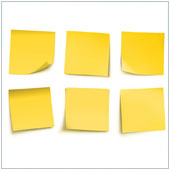 Office 365
Office 365