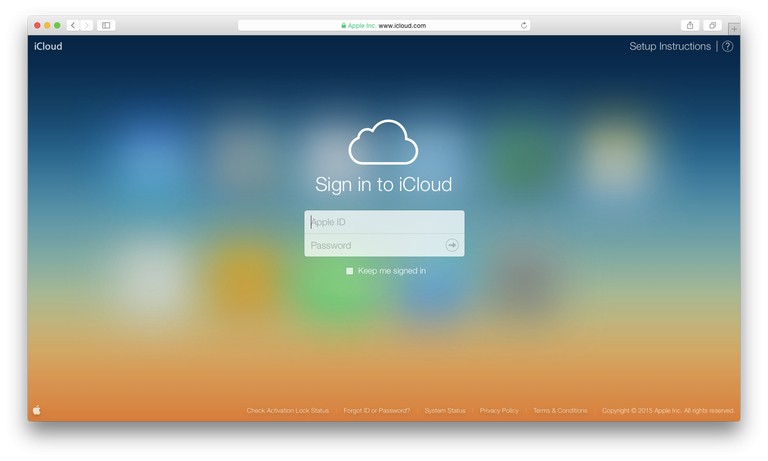Connect Your PC to iCloud
While Apple and Microsoft spend much of their days competing against each other, they don’t get you stuck in the crossfire — at least not when it comes to cloud storage. While you can use Apple’s iCloud to sync your media across Apple devices, you can also use iCloud from a PC to access media such as music, books and movies, as well as contacts, calendars and emails. You can access iCloud in two ways on a PC: by downloading the iCloud Control Panel or via a Web browser.
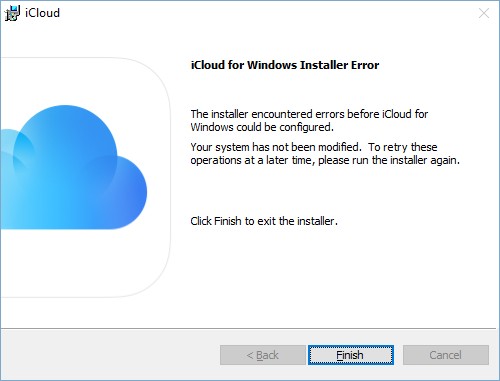
iCloud Control Panel
- Download the iCloud Control Panel for Windows software (link in Resources).
- Open the iCloud Control Panel program, and then enter your Apple ID login information.
- Select the media and other information you would like to access on the PC.
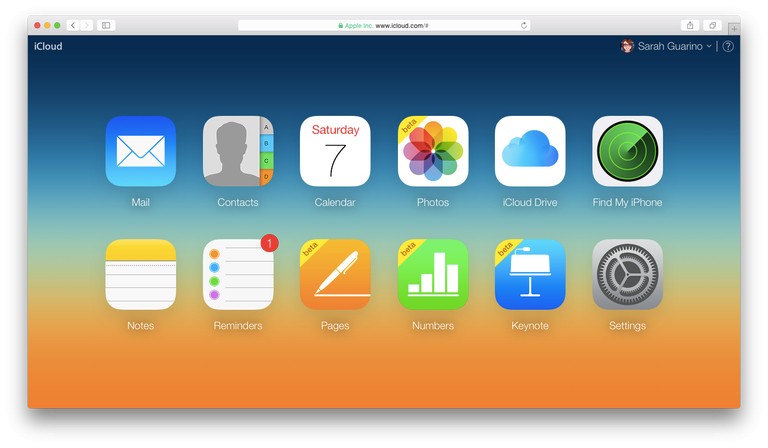
Web Browser
- Open your Web browser and navigate to iCloud.com (link in Resources).
- Enter your Apple ID and password into the login screen.
- Press “Enter” to access your music, photos, calendars, contacts and/or documents.
Tips
- Before accessing iCloud from your PC, Apple recommends to enable iCloud on your Apple devices first.
- From the iCloud Control Panel, you can elect to automatically download media purchases made from other devices onto the PC.
References